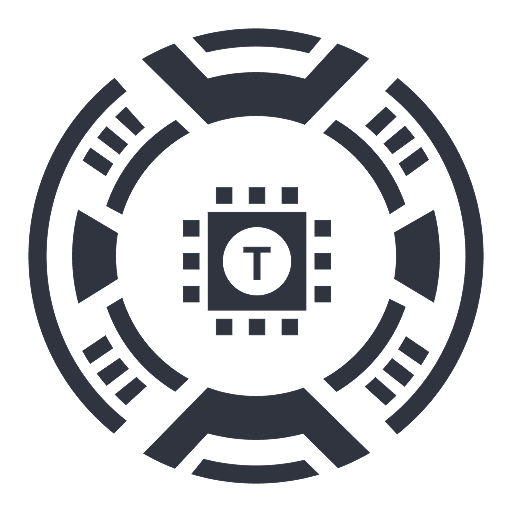Arvin: 1-click to Use AI Copilot Anywhere
Arvin is an intuitive user interface that seamlessly integrates ChatGPT into various websites, enabling effortless online assistance and productivity.
About Arvin: 1-click to Use AI Copilot Anywhere
Arvin offers a powerful interface that brings OpenAI’s ChatGPT directly to your favorite websites such as Google Search, Gmail, LinkedIn, and GitHub. It simplifies tasks like content summarization, professional email writing, and quick command execution through slash commands, boosting your online efficiency and productivity.
How to Use
Activate Arvin by pressing Alt/⌥ + A on any webpage. Engage with your AI assistant or type a slash “/” to access a menu of quick prompts and commands for faster navigation and task completion.
Features
AI-driven assistance for writing, searching, and content creation
Save and reuse custom prompts for efficiency
Slash commands enable rapid actions and navigation
Seamless integration of ChatGPT across multiple websites
Use Cases
Access prompt menus with slash commands
Summarize articles and webpage content
Interact with an AI assistant for support and information
Draft professional emails quickly
Enhance research and online productivity
Best For
Writers and content creatorsEmail marketing professionalsResearchers and studentsSocial media managersDigital marketersMulti-platform online users
Pros
Provides an intuitive AI assistant for support and productivity
Simplifies writing, searching, and content summarization
Fast access to commands with slash shortcuts
Easy integration of ChatGPT into popular websites
Allows saving prompts for repeated use
Cons
Requires understanding of ChatGPT’s capabilities
Performance depends on quality of prompts
May involve a learning curve to master all features
Frequently Asked Questions
Find answers to common questions about Arvin: 1-click to Use AI Copilot Anywhere
How do I activate Arvin on a website?
Press Alt/⌥ + A to quickly activate ChatGPT features on any webpage.
What tasks can Arvin assist with?
Arvin helps you write professional emails, summarize webpage content, execute slash commands, and interact with an AI assistant for support.
How do I access available prompts and commands?
Type a slash “/” to open a menu of prompts and commands directly within your browser.
Who can benefit most from using Arvin?
Writers, marketers, researchers, social media managers, and anyone working across multiple online platforms.
Is there support available if I encounter issues?
Yes, contact developer@idealabs.mobi for assistance with installation or usage questions.