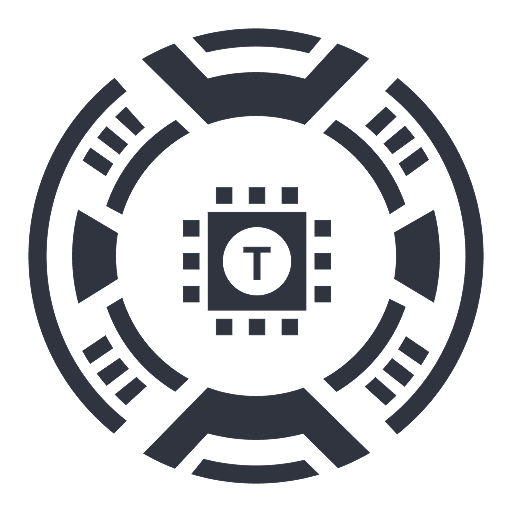Audio Trimmer
Chrome extension for online audio editing that supports multiple formats and utilizes AI-powered tools for precise sound trimming.
About Audio Trimmer
The Audio Trimmer Chrome extension provides effortless online sound editing with support for various formats like MP3 and WAV. It features precise waveform-based trimming and AI-powered editing tools for smarter audio processing. Perfect for creating ringtones, editing podcasts, extracting song segments, and improving audio quality for YouTube videos—all without downloading additional software. Streamline your audio editing process directly in your browser with this versatile tool.
How to Use
1. Download and install the extension from the Chrome Web Store. 2. Launch the extension and upload your audio file. 3. Select the desired section using the waveform interface. 4. Click the trim button to process and download your edited audio.
Features
- Accurate waveform-based editing
- No downloads needed for online use
- Supports multiple audio formats including MP3 and WAV
- AI-powered editing tools for smarter adjustments
- Intuitive user interface for easy navigation
Use Cases
- Extract specific segments from songs
- Edit podcast episodes quickly
- Create intros and outros for videos
- Refine audio quality for YouTube content
- Design personalized ringtones
Best For
Pros
- Fast, reliable performance for quick edits
- High precision with visual waveform interface
- Supports a wide range of audio formats
- Edit directly in your browser without downloads
- Ideal for YouTube audio editing
- Incorporates AI-powered features
Cons
- Advanced features may require some learning curve
- Limited to Chrome browser compatibility