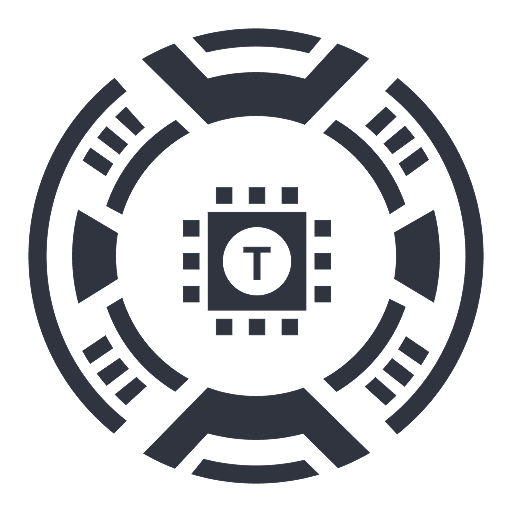Insert, Don't Paste
A Chrome extension that enables users to insert clipboard text into input fields by bypassing web-based pasting restrictions, enhancing productivity and text input efficiency.
About Insert, Don't Paste
This Chrome extension addresses limitations in web applications that restrict pasting. Utilizing DOM manipulation, it inserts clipboard content directly into input fields, mimicking user typing to avoid paste restrictions. This tool streamlines text entry, especially in environments with strict input controls, boosting efficiency and productivity.
How to Use
Install the Chrome extension. It automatically detects input fields on web pages. When you copy text, activate the extension to insert the content into the input, bypassing any website paste restrictions.
Features
- Enables text insertion despite web pasting restrictions
- Uses DOM manipulation to insert clipboard content
- Seamlessly inserts text into input fields
Use Cases
- Entering text into restricted web forms
- Avoiding penalties for pasting external content
- Efficiently filling out online forms with paste restrictions
- Overcoming limitations in web-based text editing
Best For
ResearchersData entry specialistsWeb developersContent creatorsAnyone working with restricted web forms
Pros
- Simulates user typing to avoid paste penalties
- Effectively bypasses web input restrictions
- Enhances input efficiency and speed
- Boosts productivity with clipboard support
Cons
- May not work on all websites
- Requires Chrome browser
- Installation of extension needed
- Potential security considerations with clipboard access
FAQs
What functions does this Chrome extension perform?
It allows you to insert clipboard content into web input fields by bypassing paste restrictions through DOM manipulation, mimicking natural typing.
How does the extension bypass paste restrictions?
It directly manipulates the webpage's DOM to insert text character by character, avoiding the use of the standard paste command.
Is this extension secure to use?
Yes, the extension minimizes security risks by only accessing clipboard data when you activate the insertion, but users should remain cautious with clipboard permissions.
Does this work on all websites?
While effective on many sites, some web applications with advanced restrictions or security measures may prevent the extension from functioning properly.
How do I install and activate the extension?
Download and install the extension from the Chrome Web Store. It automatically detects input fields and allows text insertion when you copy content.