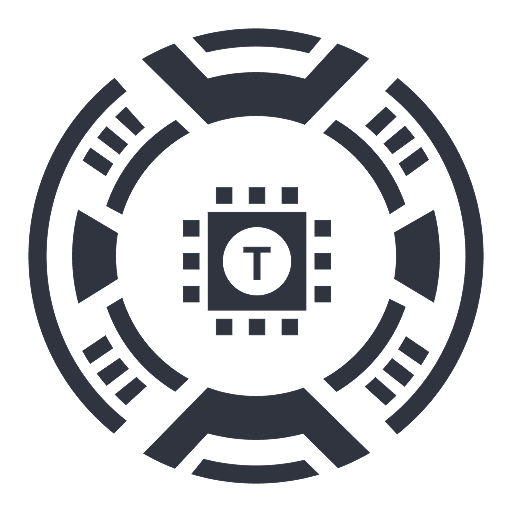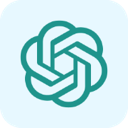
Jack's ChatGPT
A secure and efficient ChatGPT plugin that provides quick access via your browser sidebar, ensuring privacy and productivity.
About Jack's ChatGPT
Jack's ChatGPT is a browser plugin that offers fast, secure access to ChatGPT directly from your sidebar. It enables seamless conversations without disrupting your browsing experience, maintaining user privacy at all times.
How to Use
Access the plugin by clicking its icon in the sidebar. If it doesn’t activate, manually enable it via the sidebar menu button next to your avatar and select 'Jack's ChatGPT' from the dropdown list.
Features
Instant ChatGPT access directly from the browser sidebar
Ensures privacy during interactions with ChatGPT
Use Cases
Ask questions quickly without leaving your current webpage
Perform research, drafting, or brainstorming while browsing
Utilize ChatGPT for quick writing assistance
Get instant AI support during online research
Best For
Frequent ChatGPT usersStudents seeking quick infoContent writers and bloggersDevelopers integrating AI toolsResearchers conducting online studies
Pros
Strong privacy protection measures
Simple installation process
Convenient and immediate access to ChatGPT
Cons
Dependent on ChatGPT's availability and performance
Requires manual activation if the icon doesn’t respond initially
Frequently Asked Questions
Find answers to common questions about Jack's ChatGPT
How do I access Jack's ChatGPT in my browser?
Click the plugin icon in your browser’s sidebar. If it doesn’t open, manually activate it via the sidebar menu next to your avatar and select 'Jack's ChatGPT' from the dropdown.
Is Jack's ChatGPT safe to use?
Yes, the plugin prioritizes user privacy and securely connects to ChatGPT without compromising data security.
Can I use Jack's ChatGPT on any browser?
It is compatible with major browsers that support sidebar extensions, such as Chrome and Firefox.
Does the plugin require an account?
You need a valid ChatGPT account to use the plugin and access AI features.
How do I troubleshoot activation issues?
Ensure the plugin is enabled in your browser extensions and manually activate it via the sidebar menu if the icon doesn’t respond.