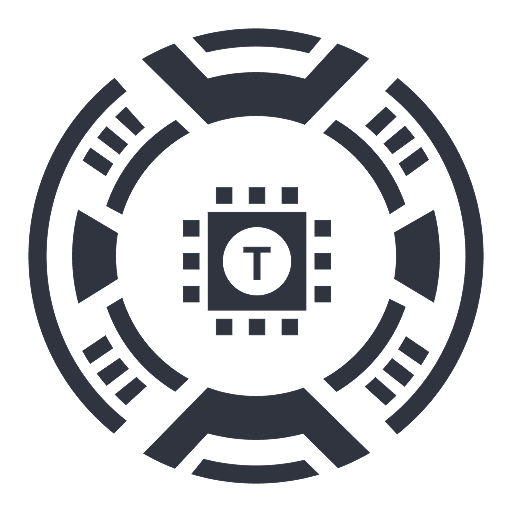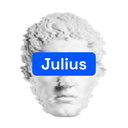
Julius AI - Analyze Google Sheets with ChatGPT
AI-driven data analysis solution seamlessly integrated with Google Sheets.
About Julius AI - Analyze Google Sheets with ChatGPT
Julius is an AI-powered data analysis tool that integrates with Google Sheets to help users visualize and interpret their data effectively. With a simple Chrome extension, connect your Google Sheets to Julius AI for comprehensive data modeling, dynamic chart creation, insightful analysis, and automated report generation.
How to Use
1. Click "Add to Chrome" to install. 2. Open your Google Sheet for analysis. 3. Ensure the sheet is set to Public sharing. 4. Click "Analyze with Julius ⚡️" in the top right corner of your sheet to start analyzing.
Features
User-friendly controls for data filtering, grouping, and transformation
Advanced data analysis powered by GPT-4
Automated report writing with AI assistance
Interactive chart creator for basic and advanced visualizations
Use Cases
Design comprehensive data models
Create clear and informative visualizations
Convert raw Google Sheets data into actionable insights
Support data-driven decision making
Best For
Marketing teamsBusiness professionalsData analystsFinancial analystsProject managersResearchers
Pros
AI-assisted report generation
Dynamic chart and graph creation
Seamless Google Sheets integration
Free to download and use
Powerful AI data analysis features
Cons
Possible limitations on free usage
Google Sheet sharing must be set to Public
Dependent on external AI models like ChatGPT and Anthropic
Frequently Asked Questions
Find answers to common questions about Julius AI - Analyze Google Sheets with ChatGPT
How can I connect Google Sheets with Julius AI?
Install the Julius AI Chrome extension, open your Google Sheet, set sharing to Public, and click "Analyze with Julius ⚡️" to start analyzing.
Is Julius AI available for free?
Yes, Julius AI is free to download and use without cost.
What types of data visualizations can Julius AI generate?
Julius AI can create basic to advanced charts and graphs tailored to your data analysis needs.
Does Julius AI require any technical setup?
No, the process is straightforward: install the extension, set your Google Sheet to Public, and start analyzing.
Are there any limitations on the free version?
Free usage may have restrictions, such as limited analysis sessions or features, depending on the current plan.