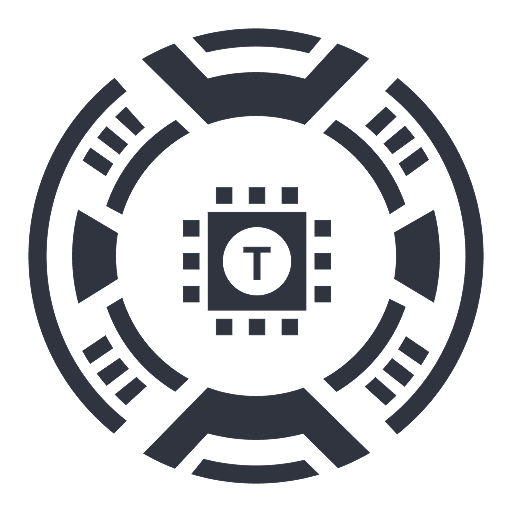QuickBox AI
Effortlessly access multiple AI tools directly in your browser to enhance productivity without disrupting your workflow.
About QuickBox AI
QuickBox AI allows users to swiftly access a variety of AI tools within their browser, boosting efficiency and enabling seamless AI integration. When activated by pressing cmd+k or ctrl+k, a compact panel appears on the current tab, which can be dismissed by clicking outside or pressing the shortcut again, ensuring minimal interruption to your workflow.
How to Use
Press cmd+k (Mac) or ctrl+k (Windows) to open QuickBox AI. A small overlay appears on your current tab. To close it, click outside the panel or press the shortcut again.
Features
- Seamless browser integration
- Quick access to multiple AI tools
- Minimally disruptive to workflow
- Activate using keyboard shortcuts (cmd+k or ctrl+k)
Use Cases
- Access AI tools for writing, coding, or design without leaving the current tab
- Integrate AI functionalities effortlessly into daily tasks
- Enhance productivity by streamlining AI tool access
Best For
WritersStudentsMarketing professionalsResearchersDevelopersDesigners
Pros
- Maintains a smooth, uninterrupted workflow
- Easy activation via keyboard shortcuts
- Quick access to diverse AI tools
- Boosts overall productivity
Cons
- Keyboard shortcut reliance may not suit all users
- Limited detailed information on features
FAQs
How can I activate QuickBox AI?
Simply press cmd+k (Mac) or ctrl+k (Windows) to open QuickBox AI.
What is the method to close QuickBox AI?
Click outside the panel or press the same shortcut (cmd+k or ctrl+k) to dismiss it.
Is QuickBox AI compatible with all browsers?
It is designed for most modern browsers that support extensions, such as Chrome and Firefox.
Does QuickBox AI interfere with my current workflow?
No, it’s designed to be non-disruptive, allowing quick access without interrupting your tasks.
Can I customize the keyboard shortcuts?
Currently, shortcuts are preset to cmd+k and ctrl+k; customization options may be available in settings.