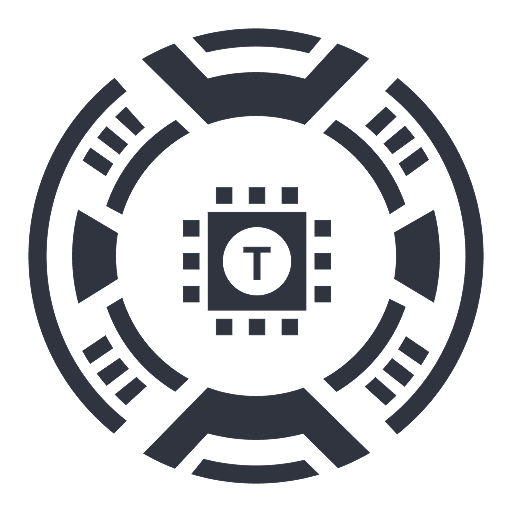Vocha | Voice for ChatGPT
Vocha is a secure and user-friendly voice-typing extension for ChatGPT, enhancing productivity with privacy in mind.
About Vocha | Voice for ChatGPT
Vocha is a browser extension that enables users to dictate messages directly into ChatGPT using voice commands. It features a microphone button integrated into the message interface, activated via a keyboard shortcut or click. Designed with user privacy as a priority, Vocha does not collect any personal data. Its sleek, minimalistic design ensures seamless integration with ChatGPT, providing a smooth voice-typing experience.
How to Use
Install the Vocha extension to add a microphone button in ChatGPT's message box. Use the SPACE shortcut or click the microphone icon to start and stop recording. Change the recognition language by clicking the flag icon. Ensure microphone access is granted for optimal functionality.
Features
- Quick start/stop recording with SPACE shortcut
- Supports over 30 languages for speech recognition
- Edit messages before sending or resuming recordings
- Seamless voice dictation for ChatGPT messages
Use Cases
- Voice dictation for faster message creation
- Hands-free editing and composing in ChatGPT
- Multilingual communication via voice input
Best For
Pros
- Prioritizes user privacy with no data collection
- Convenient microphone shortcut for quick recording
- Supports multiple languages for global users
- Simple, intuitive interface
- Allows message editing after voice input
Cons
- Requires microphone permission access
- Dependent on browser’s speech recognition accuracy
- Functionality may vary with browser updates and webpage refreshes